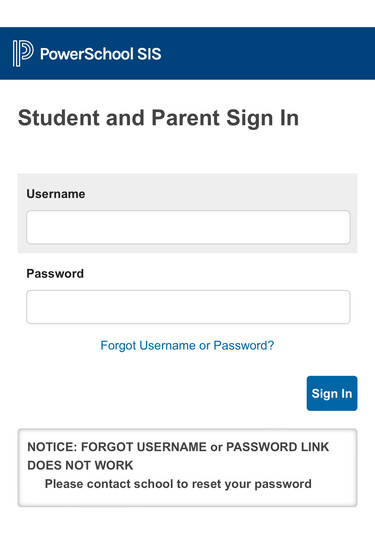
The PowerSchool Parent and Student Portal is an online portal accessible anywhere on the web.
GPPSD Students, log into to see your grades, assignments, scores, attendance, schedules, school bulletin, and more.
GPPSD Parents, log in to and see all your child(s) important information in one place, including grades, assignments, scores, attendance, schedules, and school bulletins. If you have more than one child in the Grande Prairie Public School Division, your account will show you all children.
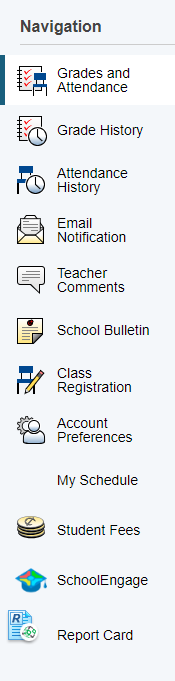
Once logged into your PowerSchool Parent/Student Portal, on the left you will see the Navigation menu.
The navigation menu will allow you to view:
- Student Fees
- SchoolEngage (forms)
- Report Cards for each child (children)
High School students/parents will be able to view Grades and Attendance, My Schedule.
Class Registration will be available for High School students to choose courses, when schools open that module.
Update January 2024 - as we transition to our new website, our videos are being updated and new ones will be posted as soon as available. This video may reference the old site GPPSD, but they will still show you how to navigate once past the introduction. Please follow the same directions, but the directions above on how to access SchoolEngage.
SchoolEngage - Student Forms
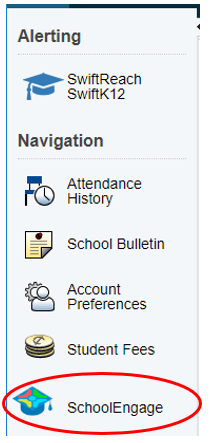
Within your PowerSchool Parent Portal is SchoolEngage, the program that hosts our online forms. To access SchoolEngage log into your PowerSchool Parent Portal and then select SchoolEngage on the left Navigation Menu
Through SchoolEngage parents/guardians can:
- Register new students
- Apply for busing
- Apply for Programs of Choice
- Update Student Information
- Complete other forms - Registration Update, Are You Returning, and more.
Any outstanding forms, parents/guardians will receive an email indicating there is a form to complete for their student.
Once you have the SchoolEngage home page on your screen, click on Students in the left navigation menu and complete the form required which will be listed on the right, Forms menu.
See step-by-step instructions on how to log in to your PowerSchool Parent Portal to access SchoolEngage and access the forms that you need for your child.
The instances where you may need to register an addition child include:
- Adding a new Kindergarten student
- Adding a new French Immersion or Montessori Preschool student
- Adding a new Grade 1-12 student who is not currently registered with GPPSD.
If that is your family, please do the following:
- Sign into your PowerSchool Parent Portal
- Select SchoolEngage on the left menu
- Select Add Student to add the new child
- Select the Student in the menu
- Complete the New Student Registration Form
Important: Please ensure you are entering information into the correct school year 'New Student Registration Form.'
See Step by Step Instructions document HERE
See a Step by Step Instruction Video HERE
Current Families with children currently attending GPPSD Preschool, PUF-Kindergarten, Headstart or Play Partners that are eligible for Kindergarten
Families will receive an email after February 28, 2024, with instructions to pre-populate their 2024-2025 Kindergarten Registration Form. (please check your email junk folder if you cannot find it)
Follow this process
- Sign into your PowerSchool Parent Portal account
- Select the SchoolEngage button on the left navigation menu
- Select Student in the menu (child who is registering for Kindergarten)
- Complete the Kindergarten Registration Form
Form(s) must be submitted starting March 11, 2024, at 8:30 a.m.
*Parkside Montessori and Ecole Montrose have processes and timing specific to each school. See each school's Registration page on their school site for details and dates.
**Families wanting to register their child in Grande Prairie Christian School can;
- Sign into your PowerSchool Parent Portal account
- Select the SchoolEngage button on the left navigation menu
- Select Student in the menu (child who is registering for Kindergarten)
- Complete the 2024-2025 Christan Program Pre-Screen
Current GPPSD Family adding an additional student
A current GPPSD Family (you have children currently attending a GPPSD School) who would like to register another child in your family for Kindergarten Parent/Guardians currently have an active GPPSD PowerSchool Parent Portal account.
Follow this process:
- Sign into your PowerSchool Parent Portal
- Select SchoolEngage on the left menu
- Select Add Student to add the new child
- Select the Student in the menu
- Complete the New Student Registration Form
Important: Please ensure you are entering information into the New Student Registration Form for the correct school year.
Form(s) must be submitted starting March 11, 2024, at 8:30 a.m. for the 2024-2025 School Year
Grande Prairie Public School Division offers two opportunities for children aged 3 or 4 to attend Preschool: Parkside Montessori for Montessori Preschool or École Montrose for French Immersion Preschool. Both are a Program of Choice fee-based program.
Current Families with children currently attending GPPSD Preschool and will be returning for the following year.
Families will receive an email after February 28, 2024, with instructions to pre-populate their 2024-2025 Preschool Registration Form. (please check your email junk folder if you cannot find it)
Follow this process
- Sign into your PowerSchool Parent Portal account
- Select the SchoolEngage button on the left navigation menu
- Select Student in the menu (child who is registering for Kindergarten)
- Complete the Preschool Registration Form
Form(s) must be submitted starting March 11, 2024, at 8:30 a.m.
*Parkside Montessori and Ecole Montrose have processes and timing specific to each school. Contact the school for more information.
Current GPPSD Family adding an additional student
A current GPPSD Family (you have children currently attending a GPPSD School) who would like to register another child in your family for Preschool Parent/Guardians currently have an active GPPSD PowerSchool Parent Portal account.
Follow this process:
- Sign into your PowerSchool Parent Portal
- Select SchoolEngage on the left menu
- Select Add Student to add the new child
- Select the Student in the menu
- Complete the New Student Registration Form
- Select the grade Preschool
Important: Please ensure you are entering information into the New Student Registration Form for the correct school year.
Form(s) must be submitted starting March 11, 2024, at 8:30 a.m. for the 2024-2025 School Year
Children who qualify for PUF are accepted as a Program Unit Funded (PUF) Student or as a Base-Funded Student (Mild Diagnosis).
Once your child has been accepted into the PUF Program you will receive an email from the PUF Lead with direction on how to register.
Current GPPSD Families in GPPSD will:
- Sign into your PowerSchool Parent Portal
- Select SchoolEngage on the left menu
- Select 'Student' in the menu
- Choose the student you are registering for the PUF Program
- Complete the PUF Pre-Kindergarten Registration Form
*If you don't see the student you want to register for PUF Pre-Kindergarten in the list 'Add Student', then contact the PUF Lead, or any other contacts in the email you received, to have the form made available to the that student.
Please contact the Administrative Assistant of your child's assigned school for any further registration support.
Play Partners are children who have strong skills in the areas of language, self-help skills and social development. They act as valuable play, language, and behaviour role models for students in the PUF Pre-Kindergarten Program (students who have mild, moderate and severe disabilities and or delays).
Once your child has been accepted into the Play Partners Program you will receive an email from the PUF Lead with direction on how to register.
Current GPPSD Families in GPPSD will:
- Sign into your PowerSchool Parent Portal
- Select SchoolEngage on the left menu
- Select 'Student' in the menu
- Choose the student you are registering for the Play Partners Program
- Complete the Play Partners Registration Form
*If you don't see the student you want to register for Play Partners in the list 'Add Student', then contact the PUF Lead, or any other contacts in the email you received, to have the form made available to the that student.
Please contact the Administrative Assistant of your child's assigned school for any further registration support.
Bus passes are required to ride the school bus, including the first day of school.
Find out more about Applying for Busing applications by clicking HERE
If you are ready to apply for busing for your child please do the following:
- Sign into your PowerSchool Parent Portal
- Select SchoolEngage on the left menu
- Select the Student in the menu you want to apply for busing
- Complete the 'Bussing Application Form'
Important: Please ensure you are entering information into the correct school year 'Busing Application Form.'
See Step by Step instructions document by clicking HERE
See the Step by Step instructions video by clicking HERE
See Busing Frequently Asked Questions HERE
Bus passes are required to ride the school bus, if your child has lost their bus pass you can apply to have it replaced.
To apply for a replacement bus pass for your child please do the following:
- Sign into your PowerSchool Parent Portal
- Select SchoolEngage on the left menu
- Select the Student in the menu you want to apply for busing
- Complete the 'Replacement Bus Pass Application'
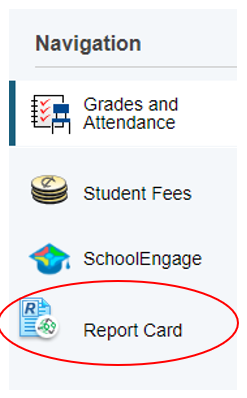
Student Report Cards can be accessed by logging into your PowerSchool Parent Portal account
Then select Report Cards on the left Navigation Menu
Select the report card you would like to view by clicking on it in the list.
Need Help? see our video below
Update January 2024 - as we transition to our new website, our videos are being updated and new ones will be posted as soon as available. This video may reference the old site GPPSD, but they will still show you how to navigate once past the introduction. Please follow the same directions, but the directions above on how to access the PowerSchool Parent Portal.
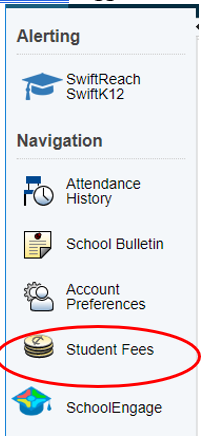
It is important that parents/guardians pay all student fees to provide enriched programming in classes, off-set the costs of supplies (in option courses like foods, construction, or art), or continue enrollment in programs of choice.
To pay your Student Fees
- Log in to your PowerSchool Parent Portal
- Click the Student Fees in the left Navigation menu
- The Summary page will shall all your students and any fees owing
For full instructions on paying Student Fees visit our
Grande Prairie Public School Division Help page
or see the document.
